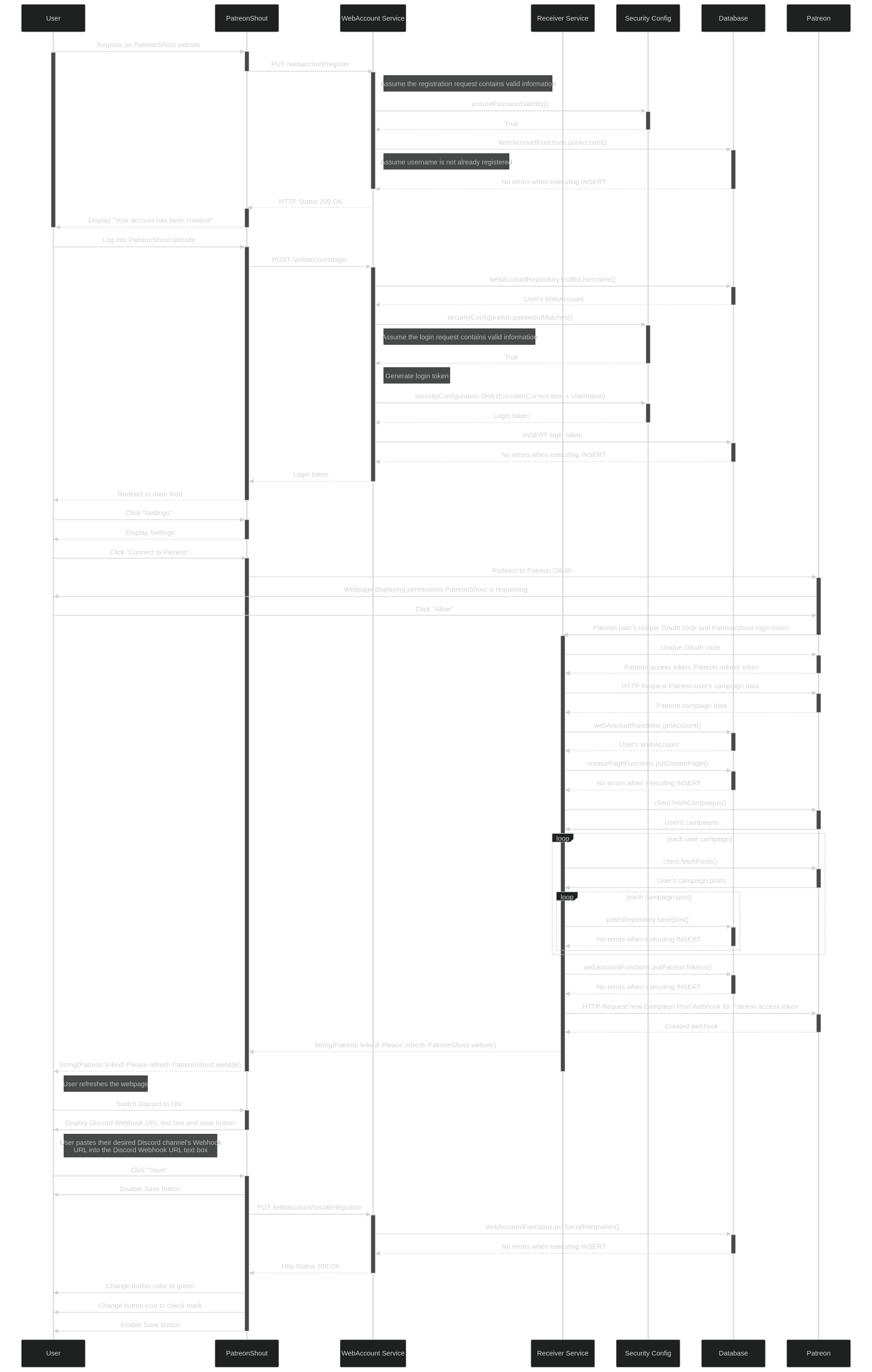Sequence Diagrams
Use Case 1
As a creator, I want to be able to forward my Patreon posts to Discord and Twitter so that my outreach to future potential patrons is greater.
- User signs up on the PatreonShout website.
- User logs into PatreonShout website and is redirected to the main feed.
- User clicks "Settings" and is directed to the Creator settings.
- User clicks "Connect to Patreon" button and a new tab is redirected to Patreon's login page.
- After logging into Patreon, the user is presented permissions that PatreonShout is requesting. User clicks "Allow".
- Patreon redirects user back to PatreonShout.
- PatreonShout informs user to go back to PatreonShout tab and refresh.
- User switches Discord to ON and PatreonShout displays a Webhook URL text box and save button under the Discord section.
- User enters their desired Discord channel's webhook URL into the Webhook URL text box then clicks save button.
- Save button is grayed out for several seconds, then turns green, with its icon turning into a check mark.
- Whenever the user publishes a post on Patreon, the post will subsequently be published to their Twitter and Discord.
Use Case 2
As a user, I want to be able to filter through Patreon posts, so I can easily view content that talks about the game "Minecraft".
- After logging into Patreon Shout, the user is shown a Twitter-like feed of Patreon posts.
- To filter through posts, the user sees "Filters" and "Add Filter" buttons to the side of the search bar at the top of the screen.
- The user types "Minecraft" into the searchbar and clicks "Add Filter".
- The user clicks the "Filters" button and Patreon Shout now shows "Minecraft" from the list of filters.
- User clicks the "Minecraft" filter from the list of filters.
- Posts with the word "Minecraft" in them are shown in the main feed to the user.
Use Case 3
As a user, I want to be able to save my favorite Patreon posts into a list, so I can easily see my favorite Patreon posts that I want to revisit in the future.
- After logging into Patreon Shout, the user is shown a Twitter-like feed of Patreon posts.
- The user sees a post they want to favorite and clicks the post's heart icon.
- The user clicks the "List" button to the left of the main feed.
- The user clicks the "Favorites" list button and is redirected to their saved favorite posts.
Use Case 4
As a user, I want to be able to save specific posts to a custom list, so I can easily see these categorized posts that I want to revisit in the future
- After logging into Patreon Shout, the user is shown a Twitter-like feed of Patreon posts.
- The user clicks the "List" button to the left of the main feed.
- The user clicks the "Add List" icon to the top right of the screen.
- The user provides the custom list's Title and Description and clicks the "Create" button.
- The newly created list shows up on the List page.
- The user clicks "Home" to the left of the List page.
- The user sees a post they want to add to their custom list and clicks the post's list icon.
- A popup with all the user's lists shows and the user selects the checkbox to the left of the newly created list
- The user clicks the "Save" button and the popup is hidden from the screen
- The user clicks the "List" button to the left of the main feed.
- The user clicks the title of the newly created list and is redirected to the posts they saved to the list.
Use Case 5
As a user, I want to be able to view the posts of the content creators I follow in one place, so I can easily get updated on what posts have been published.
- User signs up on the PatreonShout website.
- User logs into PatreonShout website and is redirected to the main feed.
- User clicks "Settings" and is directed to the Creator settings.
- User clicks "Connect to Patreon" button and a new tab is redirected to Patreon's login page.
- After logging into Patreon, the user is presented permissions that PatreonShout is requesting. User clicks "Allow".
- Patreon redirects user back to PatreonShout.
- PatreonShout informs user to go back to PatreonShout tab and refresh.
- User goes to PatreonShout tab and clicks the "Home" button.
- PatreonShout main feed now displays the content creators they are a patron to and content creators they follow.
Use Case 6
As a user, I want to be able to view and be notified of Patreon posts of my favorite creators on Discord, so I don’t have to use Patreon to learn about new posts and so I can be aware of the posts faster.
- User finds the invite links to each Discord server of the content creators they follow.
- After using the invite links to join every Discord server, the user will find the channel where Patreon notifications are output and will make sure to keep the channel unmuted for when notifications are sent out.
- User will now receive notifications on Discord anytime there is a new Patreon post published by the creators who own the Discord server.
Use Case 7
As a user, I want to be able to be notified of Patreon posts from my favorite creators on Instagram, so I don’t have to use Patreon to learn about new posts and so I can be aware of the posts faster.
- User finds the Instagram accounts of each creator they follow.
- User follows the content creator’s Instagram accounts.
- User will now see an Instagram post on their Instagram feed anytime there is a new Patreon post published by the content creators they follow.
- The user will see a picture and description uploaded by the creator notifying their followers about a new Patreon post, this Instagram post will not contain any information that a user would need a subscription to view.
Use Case 8
As a user, I want to be able to be notified of Patreon posts from my favorite creators on Twitter, so I don’t have to use Patreon to learn about new posts and so I can be aware of the posts faster.
- User finds the Twitter accounts of each creator they follow.
- User follows the content creator’s Twitter accounts.
- User will now see a Twitter post on their Twitter feed anytime there is a new Patreon post published by the content creators they follow.
- The user will see a post uploaded by the creator notifying their followers about a new Patreon post, this Twitter post will not contain any information that a user would need a subscription to view.
Use Case 9
As a user, I want to be able to be notified of Patreon posts from my favorite creators on Reddit, so I don’t have to use Patreon to learn about new posts and so I can be aware of the posts faster.
- User finds the subreddit threads of each creator they follow.
- User follows the subreddit threads.
- User will now see a Reddit post on the subreddit threads anytime there is a new Patreon post published by the content creators that manage the subreddit threads.
- The user will see a post uploaded by the creator notifying their followers about a new Patreon post, this Reddit post will not contain any information that a user would need a subscription to view.